Offline
Cybersecurity has never been more critical. We live in the digital era where we rely on the internet and a wide range of technologies for daily activities.
If it is entertainment, we get it from sites and gaming platforms; people also leverage digital technologies for e-learning, and there is nothing we cannot do online.
This is why we need to be vigilant when it comes to cybersecurity. As there are more advancements in technology, so does the rate of cybercrime increase. of organizations do not have confidence in their cybersecurity and, for this reason, are increasing their cybersecurity budgets.
Employees are among the first entry points, and organizations need to be steadfast with their gadgets' security. Windows 10 is a preferred operating system among most businesses and is loved for its incredible features and tools. Here are the top tips that will beef up the security of your team's Windows 10 computers.
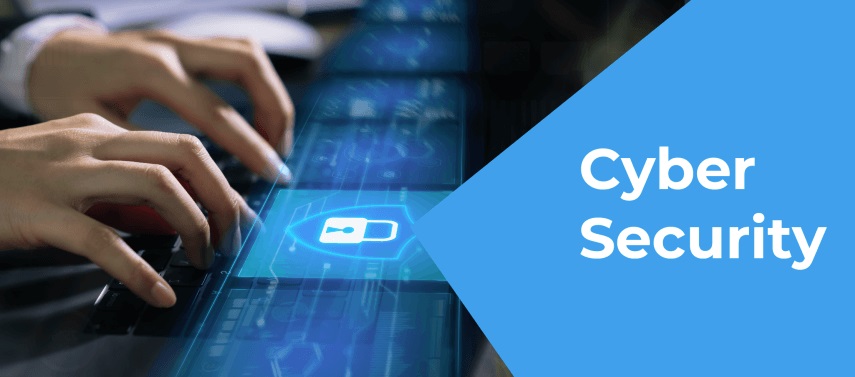
This may be a good feature if your computers hold no sensitive data. However, if you handle sensitive data, this is a feature you don't want to activate. This is because it allows anyone that can get their hands on your computer access to your documents. If, for instance, your laptop got stolen, then it means whoever has it can access sensitive company information immediately without struggling.
If you use your laptop at the business premises, travel with it, or work at cafes, you must disable this feature. Disabling automatic login is as easy as opening the "User Accounts" window and activating the option "Users must enter a username and password to use this computer." After this, restart the computer, and every time you try to log in, you will be asked for the password. This will make your computer and data more secure.
Some antivirus software will also help you practice better password management. That is having different passwords for different accounts without worrying about losing them. In addition, they make it possible by providing a password manager to help you remember all your passwords.
While some Windows laptops come with an antivirus, Windows Defender, it is essential to double-check and confirm it is available. If your computer doesn't have an antivirus, ensure it is installed. Through this software, you will monitor endpoints and stay in the know of malicious activities.
Some updates come with security patches vital in fixing security flaws that hackers take advantage of. These vulnerabilities often found in outdated software give hackers an effortless entry into your system.
By doing software updates, hackers will not write codes and use the vulnerabilities to attack. Hackers will therefore not be able to gain control of your computer and encrypt the files it holds.
Worth noting also is apart from stealing your data, hackers can deny you access to it. This means you may have to pay a ransom which will affect your cash flow, or you may lack access totally, which can halt your business operations.
Protect your business and data by acting urgently on software updates to prevent data theft. Enabling automatic updates will ensure that you don't miss any critical software updates.
For instance, setting up an administrator account ensures that only an informed person can install software on the computers. This significantly lowers the chances of the user's installing malware.
There are also standard accounts with limited permissions compared to the administrator's account. Non-technical users cannot modify the computers or install without the administrator's approval.
Setting up the different user accounts helps monitor the usage of the computers, which also limits activities that pose a risk of hacking.
Protecting the critical points of entry, such as the computers used by your team, will help in keeping hackers away. The tips above are vital for hardening your company's Windows 10 devices.
If it is entertainment, we get it from sites and gaming platforms; people also leverage digital technologies for e-learning, and there is nothing we cannot do online.
This is why we need to be vigilant when it comes to cybersecurity. As there are more advancements in technology, so does the rate of cybercrime increase. of organizations do not have confidence in their cybersecurity and, for this reason, are increasing their cybersecurity budgets.
Employees are among the first entry points, and organizations need to be steadfast with their gadgets' security. Windows 10 is a preferred operating system among most businesses and is loved for its incredible features and tools. Here are the top tips that will beef up the security of your team's Windows 10 computers.
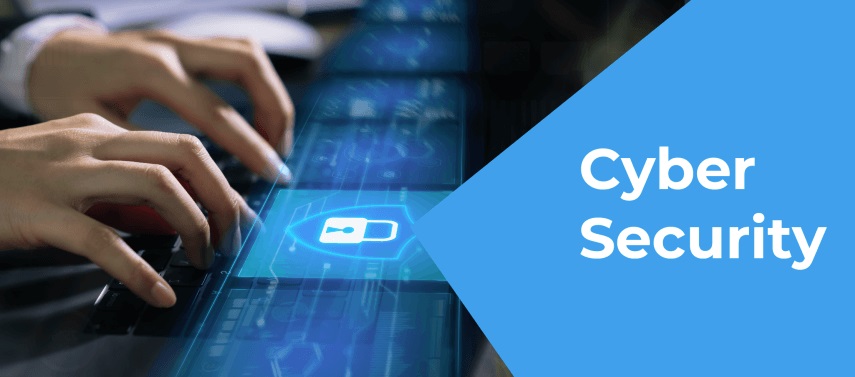
1. Disable the Windows 10 automatic login
While most may love the convenience of automatic logins, it could hurt the security of your data. This is, therefore, one of the first settings to change on your computers. When setting up a new Windows 10 PC, a user account is created, and this account will automatically be logged in from startup.This may be a good feature if your computers hold no sensitive data. However, if you handle sensitive data, this is a feature you don't want to activate. This is because it allows anyone that can get their hands on your computer access to your documents. If, for instance, your laptop got stolen, then it means whoever has it can access sensitive company information immediately without struggling.
If you use your laptop at the business premises, travel with it, or work at cafes, you must disable this feature. Disabling automatic login is as easy as opening the "User Accounts" window and activating the option "Users must enter a username and password to use this computer." After this, restart the computer, and every time you try to log in, you will be asked for the password. This will make your computer and data more secure.
2. Install antivirus
Cybercriminals have found more elaborate ways to get their hands on your personal information. They are using viruses and fake apps, which often come in the form of links on the browser. You can leverage modern antivirus software to not only clear your device of viruses but also provide you with VPN services for extra security and privacy as you browse.Some antivirus software will also help you practice better password management. That is having different passwords for different accounts without worrying about losing them. In addition, they make it possible by providing a password manager to help you remember all your passwords.
While some Windows laptops come with an antivirus, Windows Defender, it is essential to double-check and confirm it is available. If your computer doesn't have an antivirus, ensure it is installed. Through this software, you will monitor endpoints and stay in the know of malicious activities.
3. Do regular software updates
While it may not be a favorite thing to do for users, your data is a software update away from landing in the wrong hands. Paying attention to software update reminders and notifications can keep your data safe.Some updates come with security patches vital in fixing security flaws that hackers take advantage of. These vulnerabilities often found in outdated software give hackers an effortless entry into your system.
By doing software updates, hackers will not write codes and use the vulnerabilities to attack. Hackers will therefore not be able to gain control of your computer and encrypt the files it holds.
Worth noting also is apart from stealing your data, hackers can deny you access to it. This means you may have to pay a ransom which will affect your cash flow, or you may lack access totally, which can halt your business operations.
Protect your business and data by acting urgently on software updates to prevent data theft. Enabling automatic updates will ensure that you don't miss any critical software updates.
4. Set up user accounts for the computers
One of the best ways to protect data is to control access. Most companies with IT departments have user accounts with different levels of permissions. So even if you don't have a dedicated IT team, you can still set up user accounts for your employees to limit access and user permissions.For instance, setting up an administrator account ensures that only an informed person can install software on the computers. This significantly lowers the chances of the user's installing malware.
There are also standard accounts with limited permissions compared to the administrator's account. Non-technical users cannot modify the computers or install without the administrator's approval.
Setting up the different user accounts helps monitor the usage of the computers, which also limits activities that pose a risk of hacking.
Conclusion
Our economy and activities are data-driven, which is why the rate of cybercrime is on the rise. As a result, businesses need to be vigilant with data protection and prevent unauthorized persons from accessing your business, employees', and clients' personal and sensitive information.Protecting the critical points of entry, such as the computers used by your team, will help in keeping hackers away. The tips above are vital for hardening your company's Windows 10 devices.