Offline
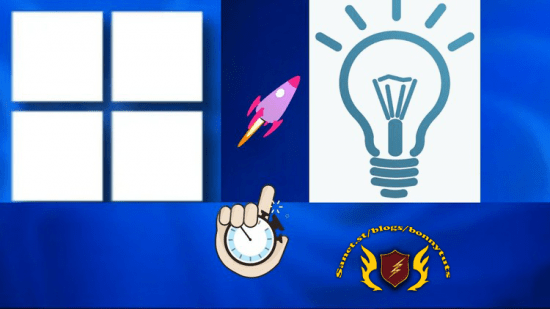
Published 05/2022
MP4 | Video: h264, 1280x720 | Audio: AAC, 44.1 KHz, 2 Ch
Genre: eLearning | Language: English + srt | Duration: 30 lectures (1h 4m) | Size: 591 MB
In Less than 2 hrs improve your Windows 10 or Windows 11 Productivity with these Tips and Tricks Skills
What you'll learn
Using Windows 11 multiple workspaces
Increasing contrast and inverting colors
Modifying the taskbar
Removing preloaded apps and tiles
Managing files
Disabling notifications for specific apps
Drawing a route in Maps
Adjusting system settings
Requirements
Should have a Windows 11 or Windows 10 Machine to practice
A computer with Windows 11 installed.
Little to no experience needed. Turn on your Windows 11 system, press play on the tutorials and enjoy.
Willingness to Learn
You should have basic PC computer knowledge.
A basic understanding of Windows Operating system
Added advantage if you know already Windows OS
The rest is just motivation, which depends on you if you are interested in learning how to start using & understanding the new features & functions of Windows 10/11.
Description
This course will help you to improve your overall Windows 10/11 Operating skills and in results it will improve the productivity and saves your time. This course will cover almost all the tips and tricks of Windows 10 and Windows 11. If you spend a sizable portion of your day working in Windows 10 / Windows 11, it pays to discover new, more efficient ways of working in the OS. This course designed with tips to help you boost your efficiency in Windows and leverage helpful features you may have forgotten about.Each video covers “How do I …?” problems in Windows 10 or Windows 11 operating system day to day tasks.
Learning objectives
Windows 11 tips and tricks
Windows 10 tips
Using multiple workspaces
Increasing contrast and inverting colors
Modifying the taskbar
Managing files
Removing preloaded apps and tiles
Disabling notifications for specific apps
Drawing a route in Maps
Adjusting system settings
General Interface Tips
Set up dark or light mode
Use Snap Assist to position windows
Use multiple workspaces
Use Magnifier to enlarge part of the screen
Use Focus Assist to decrease notifications
Copy and paste multiple items with the clipboard history
Print any page as a PDF
Cancel a print job
Check the battery level of Bluetooth devices
Quickly switch user accounts
Increase contrast and invert colors
Set text scaling
Modify the Taskbar
Move or resize the taskbar
Hide the taskbar
Hide Cortana, Task View, or Windows Search
Remove items from the system tray
File Management Tips
Check the size of a file or folder
Show or hide file extensions
Zip and unzip files
Working with Apps
Remove preloaded apps and tiles from the Start menu
Disable smart tiles
Disable notifications for specific apps
Use Windows Search to launch apps
Draw a route in maps
Save offline maps
System Settings
Adjust settings in the old Control Panel
Force an application to quit
Who this course is for
Students
Professionals
All Windows Users
All Windows Users to improve productivity
Computer operators
PC users
For IT Employees
Windows User
Students, who want to successfully start out with using Windows OS efficient & productive, like a professionell does.